Long-winded intro paragraph where I try to increase SEO by repeating the post title a bunch of different ways, then say, “Keep reading to find out how!” so you’ll scroll past a dozen ads before I finally explain how to do the thing… maybe.
Just kidding. Did you know you can not only block both ads and trackers but also Pinterest results using a browser extension called uBlock Origin? Well, you can. Here’s how.
1. Install uBlock Origin if you haven’t already.
Firefox: Get it here.
Chrome-based browsers (Chrome, Edge, Vivaldi, Brave, etc.): Get it here.
2. Open uBlock Origin’s settings.
There are different ways to do this. In Firefox, a common way is to: Click the uBlock icon (usually in the top right), then click on the gears.
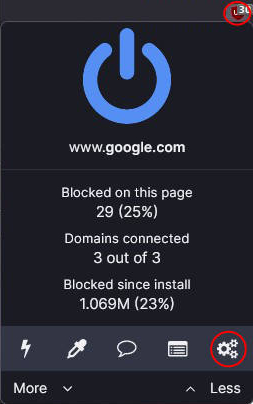
In Chrome, a common way is to: Click the Extensions icon in the top bar, then the vertical dots next to uBlock Origin, then Options.
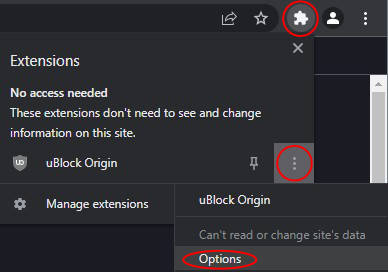
3. Click the “My Filters” tab and paste this:
! Pinterest Results on Google google.*##.g:has(a[href*=".pinterest."]) google.*##a[href*=".pinterest."]:nth-ancestor(1)
The result should look something like this:
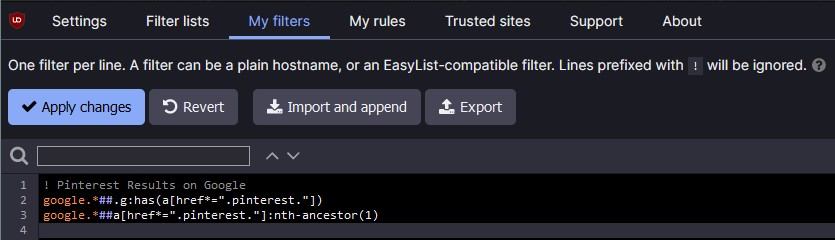
(You may already have some stuff in your “My Filters” tab. If so, just add that code above to the top or bottom.)
4. Mash “Apply changes”.
You should now hopefully find your Google Image Search results free of Pinterest-sourced images.



3 replies
Thanks
brilliant, thank you
Beyond awesome. Beyond toast.
I’ve been trying to get something similar working in UB with limited success. Omitting the “.com” never occurred to me. Bonus, this seems to work for Bing as well with a simple substitution.
You rock, dude.