Some call it “bridge” mode. The point is you want your TP-LINK to play nice with another router from which your internet actually flows. Like if you have a fiber/DSL/psychic router you can’t replace because ISP reasons but you want some wifi that doesn’t totally suck. For example.
The reason this can be confusing with the Archer series is that many other routers have a setting like “AP mode” that you turn on and you’re done. Or Their WAN (a.k.a “internet”) port can be used for this job. While it’s a nice piece of router, the Archer doesn’t make it clear how to do this. And you may be dealing with/swearing at messages like “WAN and LAN cannot be on the same subnet”.
Anyway, let’s kick this pig! (Translated: “Let’s do this.”) I’ll just start from the top. You can skip ahead if you’ve already done any/some of these.
1. Don’t connect it to your main router yet
Just plug it in and hit the On switch.
2. Log on to that mess
Connect your computer to it with an Ethernet cable, OR hop on one of its default SSIDs it will start broadcasting automagically. (TP-LINK-XXXX).
With that done, head on over to http://192.168.0.1. The default login is “admin” for both username and password. Change that later. Do it.
3. Completely ignore the rest of the quick installation guide

4. Set a static IP address
We need your TP-LINK to have a different IP than your internets-providing router, which may likely also be using 192.168.0.1. We don’t want them arguing with each other. This can be whatever you want, so long as it doesn’t conflict with anything else on your network. I usually go with 192.168.0.254.
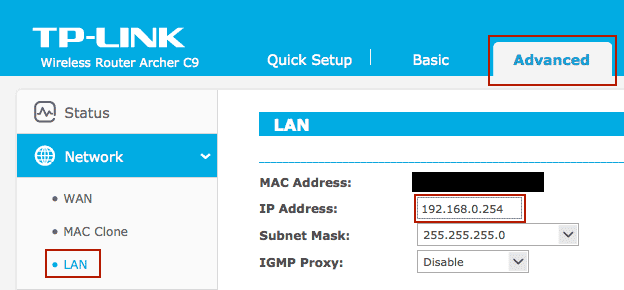
5. Disable DHCP
Your other router will be on DHCP duty, so the TP-LINK shouldn’t bother.

6. Other stuff
Change the SSID names and turn on WPA2 security. And change the router login (under Settings > Password and not under Security like you’re very reasonably assuming).
7. Hook it up
Plug the Archer in to your main router, Ethernet-cable-style. Do NOT use the TP-LINK’s WAN port. Use any of the other four.
8. Dance
Because you’re done now.


