Some call it “bridge” mode. The point is you want your TP-LINK to play nice with another router from which your internet actually flows. Like if you have a fiber/DSL/psychic router you can’t replace because ISP reasons but you want some wifi that doesn’t totally suck. For example.
The reason this can be confusing with the Archer series is that many other routers have a setting like “AP mode” that you turn on and you’re done. Or Their WAN (a.k.a “internet”) port can be used for this job. While it’s a nice piece of router, the Archer doesn’t make it clear how to do this. And you may be dealing with/swearing at messages like “WAN and LAN cannot be on the same subnet”.
Anyway, let’s kick this pig! (Translated: “Let’s do this.”) I’ll just start from the top. You can skip ahead if you’ve already done any/some of these.
1. Don’t connect it to your main router yet
Just plug it in and hit the On switch.
2. Log on to that mess
Connect your computer to it with an Ethernet cable, OR hop on one of its default SSIDs it will start broadcasting automagically. (TP-LINK-XXXX).
With that done, head on over to http://192.168.0.1. The default login is “admin” for both username and password. Change that later. Do it.
3. Completely ignore the rest of the quick installation guide

4. Set a static IP address
We need your TP-LINK to have a different IP than your internets-providing router, which may likely also be using 192.168.0.1. We don’t want them arguing with each other. This can be whatever you want, so long as it doesn’t conflict with anything else on your network. I usually go with 192.168.0.254.
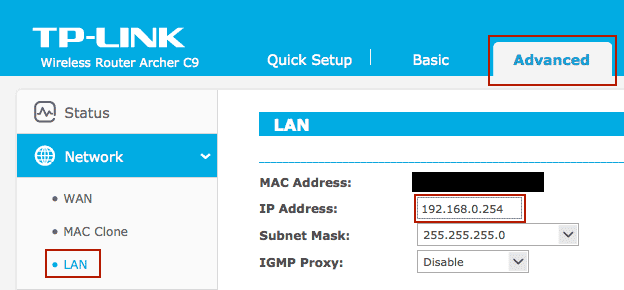
5. Disable DHCP
Your other router will be on DHCP duty, so the TP-LINK shouldn’t bother.

6. Other stuff
Change the SSID names and turn on WPA2 security. And change the router login (under Settings > Password and not under Security like you’re very reasonably assuming).
7. Hook it up
Plug the Archer in to your main router, Ethernet-cable-style. Do NOT use the TP-LINK’s WAN port. Use any of the other four.
8. Dance
Because you’re done now.




50 replies
Thank you Thank you Thank you Thank you Thank you Thank you
Thanks so much!
Thank you! If only I had read this an hour ago…there would have been much less yelling.
I do this and it works as an access point, but I cannot back into it with the new IP address. I have to disconnect the router from the rest of the network and plug it directly into my laptop Ethernet port and do a hard reset and start over.
I can re-input the settings above, reboot, retest, etc and have access to the Archer. As soon as I plug it into the rest of the network (not using the WAN port), I can no longer access the Archer at the new static IP address. Even unplugging it from the network will not let me back in.
Not sure how to determine if I have a bad router.
Any ideas?
Mark, the same problem here. So i do not think its a bad router. Also the tether-app isn’t working anymore. Here are my findings:
Wifi works great no problem.
Wired devices have no internet.
Tehter-app not working.
device can actually be connected through the new static ip-adres.
So it is only a solution as a wifi acces point.
I wanna dance but do not have a reason write now 🙂
Is there a solution on how to make it a kind of extender for my excisting router provided by my isp, for the use for wired and wifi?
Sorry for the bad english, i’m dutch and trying 🙂
hey mark.
i had the same problem, but just because i did a small mistake.
i used the same static IP which is shown in this how-to, not realising, that my router uses: 192.168.1.1 instead of 192.168.0.1.
just a hard reset (button on the backside of the archer!) set back all to factory-settings and i had to reconfigure my c7.
so maybe ur ip-range of your other router is not the same as shown here.
sorry for that bad english 😉
When I disable DHCP-Server I can no longer access internet through WiFi. Disables ability to connect to it. I can see my networks name on both my iPhone and my laptop but cannot log on to it.
+1 #3 Dave. Much less yelling if I’d have read this first….
Thank you, very straightforward and simple. Do you have further instructions for using a 2nd router as a range extender when you cannot connect to the base router via ethernet cable? I want to put the 2nd router at the edge of the first router’s “good” range to extend the reach. I can’t run an ethernet cable to my 2nd router (the C9).
I have a C7 and I cannot get to see the Advanced setup tab shown in your example.
Yep, but how to make Archer C9 as a repeater coming from my BB hotspot, meaning no connection between smartphone and C9V1 ? Thanks
Followed the instructions and while my network connections worked, my internet connection for wired was down. Reset router, tried again, same thing. Reset router again and tried again… same thing. FINALLY I TURNED THE POWER SWITCH OFF, left off for 10 sec. and turned back on. EVERYTHING NOW WORKS!!!
Has anyone been able to use this as a wifi repeater? I have a Archer C3150 (similar interface to this), and want to connect this router *via wifi* to a Verizon Jetpack, so it will blast the hostpot signal everywhere. Wifi repeater/range extender should be out of the box for something I paid almost $250 for….. Any help would be much appreciated!
Thank you. This is wonderful information that was much easier to follow than what I was trying to read and follow on the TP-Link website. My Archer C7 modem is now functioning in bridge mode just as I wanted to.
what aboutthe SSID.
should it be the same as the router (have 3 tp-link archer c7)
Only 1 should be used as a repeater.
the last one is at another apartment (same building and same internet)
hope i`ll get an answer 🙂
Reino Elgaard
Denmark
works like a charm…except I can’t reach the admin page of the router any more… any ideas ??
Worked like a charm, thanks a lot!!
Well I got it working as an Access Point. The instructions above DO work. There’s surprisingly no real NEED (as on my other routers) to explicitly configure the Gateway or DNS. It just “works”. BTW, these same basic instructions for Access Point mode are provided by TP-Link at http://www.tp-link.us/faq-1199.html . After things are rebooted (both the wired and wireless routers), it works. Almost…
I still have one weird problem. If I plug in my laptop’s ethernet connection to an Archer C3150 LAN port, then run “ipconfig /all” in a command window on my laptop, it shows TWO gateways configured: 192.168.1.2 and 192.168.1.1. The 1.2 one is the Archer C3150. The 1.1 is for my wired router — and it is the ONLY one that I really want. With the 1.2 one coming first in the Gateway ordering, it simply does not work! I cannot use my laptop to open the Archer’s admin console at http://192.168.1.2 even though I’m connected directly to it! Frustrating.
But if I connect my laptop via one of the Archer’s wifi points (2.4G or 5G), then the “ipoconfig /all” shows only the wanted 1.1 Gateway — and everything works fine. I can connect to the http://192.168.1.2 Archer admin console, and everything else too.
Also, I’m using two of the remaining 3 LAN ports on the back of the Archer for my Yamaha receiver connection, and for one of my NAS connections. And they properly see only the 192.168.1.1 gateway, and work perfectly fine. It’s strange that only my laptop (running Win7) is getting the 192.168.1.2 gateway when directly connected.
Well, I can live with this. Unfortunately it means that whenever I have to do a firmware upgrade on the Archer, I’ll have to do it wirelessly. But I did one just now (to bring it right up to date) and it worked fine.
Oh, one final thing. When I configured my NTP server on my Archer, I found that I had to explicitly create a static route for it. I’m using time-b.nist.gov. Actually, using its IP address (129.6.15.29). Without a static route, the “GET GMT” button fails. Adding a static route (for 129.6.15.29, subnet 255.255.255.255, gateway 192.168.1.1) gets it working. This shows that the router itself doesn’t really know how to get “out to the internet” through the wired router. But other devices connecting THROUGH the router somehow get the proper gateway of 192.168.1.1 assigned — without requiring an explicit gateway setup on the router’s LAN.
(I absolutely DID have to define the LAN static route on my other modems, that are running DD-WRT. The Archer somehow figures this out itself.)
OK, that was a very long-winded comment. We now return you to your regular programming….
Thanks for the tip! I was able to stumble into this after a few hours of experimenting. Everything is working now, except I am no longer able to access the Archer’s Admin screen. It’s simply inaccessible via wireless or wired. Any idea why that’s happening?
Thanks! These are the steps I’m accustom to, but really helpful to quickly find where all the settings are at.
So glad it lets you set your own subnet when setting the static IP. Some routers don’t let you do that, which fucks everything up on my non-standard subnet network.
You are awesome! What an great, simple guide. I was going crazy trying to decipher the official documentation.
This helped, though I feel like it shouldn’t even have to exist. Previous models from TP-Link let you set the mode to access point in no uncertain terms – it is simply a drop-down option.
I also found that I couldn’t use time servers without adding a static route. This is not ideal, as the entire point of DNS is that you don’t have to worry about IP addresses changing. It probably helps with load balancing too, and by going directly for the IP address we are not being good stewards of free services.
Luckily, unlike this guide and another one I found, disabling DHCP was not required. I prefer to have a few DHCP servers on our network. No need to send traffic back through the switches from clients running through DORA.
This is a pretty weaksauce method provided by TP-Link. Their stuff isn’t too bad. This is amateur hour, however.
Thanks for the guide, didn’t work for me though; well, it kind of did.
I have a C7, so slightly different, but basically the same animal. I’ve followed the guide, and do have a wireless connection from the router, both 2.4 & 5GHz. So, the network itself is working, but something’s seriously throttling it; I’m currently seeing a DL speed of just 1.09Mbps, instead of 113.02Mbps which it should be (so I’m losing 99% of my speed!). I’ve tried disabling each frequency, and have run a speed test on each independently, with the same result.
I’ve just power cycled the C7, and although I can still access the network (same low speed), I’m now no longer able to access the login page as others have experienced!
Any ideas floating around out there?!
Okay! After a little experimenting, I’ve gotten something to work! I’m trying to connect my Archer C9 to a modem/wifi router from Comcast (a Technicolor CGM4140COM v2.2, for reference). What I wanted was for the internet to come in through the Technicolor and broadcast an SSID from there. I also wanted my C9 to broadcast a separate SSID for stationary devices on the other side of the house from where the cable comes in.
I ran into the same problems described above, it would “work” for wireless connections, but there was no way back into the C9’s config page after I connected it to the Technicolor. The problem, I think, came from their IP address ranges. The C9 defaults to 192.168.0.1, which this guide changed to 192.168.0.254. My Technicolor defaults to 10.0.0.1. So, 192.168.0.* doesn’t appear in its DHCP range.
Instead, I configured my Technicolor to stop assigning addresses at 10.0.0.245 (down from its default of 253). Then, I set my C9’s static IP to 10.0.0.246, left its internal DHCP server on, and gave it the range from 247 to 253 (with 253 being the original cutoff from the Comcast modem). Now! Everything works, wired or wireless, and from either SSID I can access the TP-Link C9 from the static IP that I assigned to it. Which I believe works because they’re now both on the same range.
I don’t play with things like this very often, and this is the solution that worked for me. Hopefully I’ve explained it well enough, and maybe it’ll help somebody else.
Cheers!
I have an Archer C2300 V1 that is now my new router and decided to turn my Archer C7 into an AP. I have followed the instructions but I am having some issues and tech support could not help either, they said they would email me back after talking with a “higher tier tech support rep”. It has been days and now word from them yet. I have an Arris Surfboard 6190 that I use with Comcast. It feeds the C2300 the IP is 192.168.0.1 On the C7 I set the IP on the lan to 192.168.0.254 and disabled the DHCP. I can connect to both of the user interfaces and I can connect via the tether app on both units but the problem is the C7 only works on the local network it is not able to connect to the internet. Any ideas on why this would be a problem?
So I followed all the instructions and everything is working properly but I am trying to eliminate the double NAT. I thought setting the router up under these instructions would take of the Double NAT but it has not.
Any ideas?
Instead of “Plug the Archer into your main router, Ethernet-cable-style”, can it be wireless? Such that the Archer connect to the main router wirelessly because they are at different corner of the house.
Hey DO, it sounds like your question is where singular access points differ from wireless mesh networks (WMN) for which the capability is required in both routers involved and must be implemented in a compatible way, not necessarily available between router manufacturers. You might also be able to connect a router with a client-bridge configuration but often lose wireless connection to the client-connected router as a result.
these instructions work fine on my (factory-reset and running the latest firmware) Archer C7 if I also disable NAT.
Thank you, super helpful. This did the job! I was having the exact issue about the WAN and LAN IPs. Did not even think of connecting it to one of the LAN ports. No idea why TP-LINK has made it so difficult to set up the router as an Access Point but thank you for helping out!
This was SO helpful! The only thing I would add is that it seemed I had to power cycle the AP router after doing these settings. A simple reset and it was still telling me “The WAN connection is disconnected”. After a power cycle, it works like it should! Thank you!
Mark (from comment 4), look at Romans comment #24.
To anyone having trouble accessing your TP-Link router’s admin page after applying these settings, I have a solution!
I am using the TP-Link Archer C7 AC1750 Ver 3.0.
I applied the “bridge mode” settings outlined in this guide above, and found the I could not access the C7’s admin page on the static IP address that I had assigned it.
But, if I unplugged the broadband modem from the C7’s ethernet ports, and then I connected my laptop to one of the C7’s 4 yellow ethernet ports, and turned off the Wi Fi radio on my laptop, I was able to access my router’s admin page at the assigned static IP address.
For some reason, the page would not load for me immediately. I had to refresh it for a few minutes. Maybe I had a janky ethernet cable. But, it works!
OK, this guide was very helpful – slightly disappointing that TP-Link cannot define much better instructions as their kit is generally great.
I was setting up an access point using Archer C7 v5, as large apartment with lots of devices / clients, walls / deadspots etc. Just could not get this working (either WiFi or LAN, but not both together and then could not log into the web interface etc). Used CMD ipconfig and lots of pinging to confirm something not right. After tweaking the method in this guide and also from TP Link via https://www.tp-link.com/en/support/faq/417/ have finally managed it:-
>Login to ISP router via 192.168.1.1, then note the IP address range and DHCP settings.
>Logout of router and disconnect wifi / internet.
>Connect ethernet from PC direct to Archer via LAN1.
>Login to Archer C7 in via 192.168.0.1 or tplinkwifi.net/ (lots of trouble here; persistence required, clearing cache, using other browsers etc)
>Reset / reboot, check and update Firmware etc.
>Set static IP outside of range of ISP router; I used 192.168.1.254 (NB not xxx.0.254)
>Confirmed subnet mask / default gateway as 255.255.255.0 / 192.168.1.1
>Set DHCP server to OFF
>Check / configure Wifi SSID and security, both 2,4 and 5Ghz.
>Confirm / update time settings.
>Change passwords, then logout.
>Connect ethernet ISP router direct to Archer via LAN1 (not the Internet WAN port – this is important).
>Login to Archer as before. Check / confirm and logout.
>At this point, I then logged in from other clients / Tether etc. Confirmed Wifi + ethernet were connecting correctly from the Archer. Depending on the device, there appears to be inconsistent web reporting of Wired or Wireless clients, so lots of pinging, checking IP addresses, turning WiFi on./off on router or Archer to confirm all is good, with switching from clients and bands as expected. This is a known issue from the TP-Link forums – very frustrating as you cannot trust the status of the TP-Link web interface. Eventually, improved the situation / web interface reporting as follows:-
>Login to Archer as before. Set DHCP Server to AUTO (not ON and not OFF).
>Reboot Archer. Reboot IPS router to clear / refresh all IP addresses.
Note: I did not enable TP-Link ‘Smart Connect’, as my devices appear to be picking up the best available WiFi signal anyway.
Now the TP-Link web interface is reporting correctly almost all of the time; only occasionally need to refresh / logout and back-in to confirm the correct status especially if moving around the apartment with mobile devices.
I hope this information helps somebody save some time and frustration!!
I was having the same problem accessing the TPLink AP Admin page. I have a Cox Panoramic Gateway, using both 2.4 and 5.0 Radios along with TPlink 2.4 and 5.0, total of 4 wifi networks. I found my TPlink router/AP on my Cox WIFI App and used the assigned IP address. Entered it in the browser and the admin page was right there. Very easy, no cables to or devices to move around or anything.
Worked like a charm on my old C7 v1 – cheers!
Awesome, worked perfectly I added it to my basement as there was dead zones using the isp modem/built in wifi
Coda 4589 hitron .
I set different network names in the basement to make sure I was connected to them. Direct Ethernet connection to the archer AP also worked.
It’s January 21st in the year of our Lord 2021, and this guide has saved my ass. Bless you my child.
After bashing my head against the desk and no option in my Archer C3150 V1… THANK YOU FOR THIS! I was installing a new Firewalla and they just wanted to use the WAN port. YEP your guide works like a dream THANK YOU!!
That’s COOL! , now I’ve extended the LAN in all my home.
Disable WiFi as well and you have a gigabit switch
Disabling DHCP broke everything for me (unable to connect to router, required hard reset), but leaving it on seems to cause no issues.
I confirmed that the WAN port has died and I was about to replace the router. Then I thought “how to make a LAN port act as a WAN port?” So after a little Google I was about to install an open firmware to do so.
All of that was completely unnecessary. All I needed was to simply use the router as an Access Point. Problem solved!
I’m so thankful, thanks, thanks, thanks!
Only I have a one question, this is like cascade mode?
Does this way support Mesh networking?
Thanks, Aaron! Your page is still helping people! This came in really handy today. And, yes, I was dealing with/swearing at messages like “WAN and LAN cannot be on the same subnet”!
What worked best for me was to have my main router (192.168.0.1) use DHCP range 192.168.0.100 and up. Assign something below 100 as a static IP address to your C9 in the C9 settings pages (192.168.0.98 for example). Turn off DHCP server on the C9. And connect the C9 to your main router via one of its LAN ports, not the WAN port. That way everything is on the same LAN. I don’t think you really have to configure anything else in a special way. The C9 remains accessible at 192.168.0.98 and the main router at 192.168.0.1.
Configure the C9 while it’s not connected to the LAN, but once you’re done setting it up, just hook it up and it should work. Rock solid for me.
The C9 settings pages will complain that it has no internet. But that has not been a problem for me.
Thanks for the wonderful guide, this worked! However, some routers have a different IP address range configured.
My home internet (eero router) uses 192.168.4.1, so I had to configure the Archer C7’s IP address to 192.168.4.254 for my devices to access the Internet. Hope this helps anyone else who has the same setup.
Thanks
Just a quick note that this page is still helping people. I set up my ancient C7 to act as an access point using these instructions. This is internet at its best.